Ford Escape 2020-2025 Owners Manual / SYNC™ 3 (If Equipped) / General Information / Updating the System
Ford Escape: General Information / Updating the System
Updating the System Using a USB Drive
Downloading an Update
- Go to the SYNC update page on the local Ford website.
- Download the update.
Note: The website notifies you if an update is available.
- Insert a USB drive into your computer.
Note: The USB drive needs to be empty and meet the minimum requirements detailed on the website.
- Follow the instructions provided to download the update to the USB drive.
Installing an Update
Note: You can use the system when an installation is in progress.
- Disconnect all other USB devices from the USB ports.
- Connect the USB drive with the update to a USB port.
Note: Installation starts automatically within 10 minutes.
 Using the Touchscreen
Using the Touchscreen
Status bar.
Home screen.
Clock.
Outside air temperature.
Feature bar.
Status Bar
Cell phone microphone muted.
Audio system muted.
Software update installed...
 Updating the System Using a Wi-Fi Network Connection
Updating the System Using a Wi-Fi Network Connection
Connecting to a Wi-Fi Network
Select the settings option on
the
feature bar.
Select Automatic Updates.
Select System Wi-Fi.
Switch System Wi-Fi on...
Other information:
Ford Escape 2020-2025 Owners Manual: Plug-In Hybrid Electric Vehicle Drive Modes
Selecting a Plug-In Hybrid Electric Vehicle Drive Mode Your vehicle contains selectable electric vehicle (EV) modes. Press the button on the center console to change the mode. Depending on your drive mode selection some EV modes may not be available...
Ford Escape 2020-2025 Service Manual: Specifications
General Specifications Item Specification Ball Joint Deflection Lower 0-0.2 mm (0-0.008 in) Front Ride Height AWD Gas vehicles 3.0 mm (0.118 in) ± 12 mm (0...
Categories
- Manuals Home
- 4th Generation Ford Escape Owners Manual
- 4th Generation Ford Escape Service Manual
- Rear View Camera
- Description and Operation - Identification Codes
- General Procedures - Brake Service Mode Activation and Deactivation
- New on site
- Most important about car
Under Hood Fuse Box
Locating the Under Hood Fuse Box
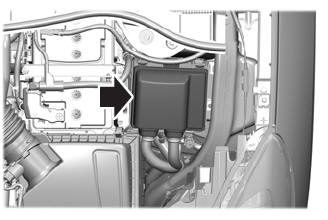
Accessing the Under Hood Fuse Box

Copyright © 2025 www.fordescape4.com
