Ford Escape: Navigation (If Equipped) / Setting a Destination
Destination Entry Menu
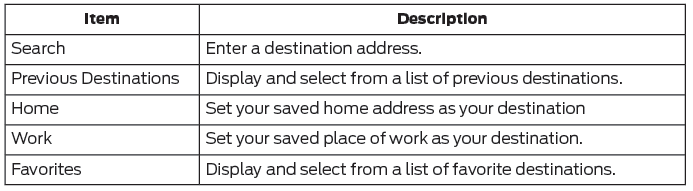
Setting a Destination Using the Text Entry Screen
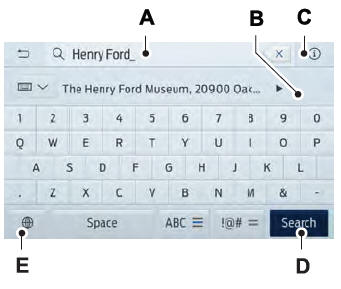
- Text entry field.
- Automatic suggestions based on the text you enter.
- Information icon.
- Search.
- Keyboard settings.
Note: Select one of the suggestions to copy the detail to the text entry field.
You can search by entering all or part of the destination, such as the Address, POI Category or Name, Intersection, City, Latitude/Longitude, etc. Tips: If you do not specify a location, the system will use the current vehicle location. You can specify a location by address, city, state or zip code. For additional search support, please visit: support.ford.com.
Note: Press the button in the top right-hand corner of the main map to display estimated time of arrival, remaining travel time or distance to destination.
Setting a Destination Using the Map Screen
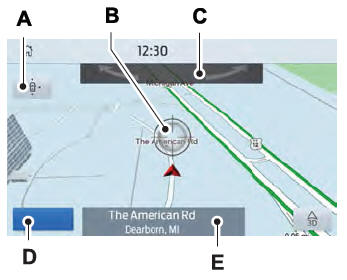
- Re-center the map.
- Selected location.
- 3D map rotation. Swipe left or right.
- Start route guidance.
- Destination name.
Select the location on the map.
Select Start to begin route guidance.
 Navigation (If Equipped)
Navigation (If Equipped)
Note: For more information, refer to our
website.
Select the navigation option on
the feature bar.
Map view menu.
Zoom out.
Zoom in.
Route guidance menu...
 Changing the Format of the Map
Changing the Format of the Map
Display the map in one of the following
formats:
A two-dimensional map with the
direction you are traveling toward the
top of the screen.
A two-dimensional map with north
toward the top of the screen...
Other information:
Ford Escape 2020-2025 Service Manual: Description and Operation - Supplemental Climate Control - Component Location
Item Description 1 Front evaporator shutoff valve 2 High voltage battery coolant cooler 3 Electric booster heater Plug-In Hybrid Electric Vehicle (PHEV) Item Description 1 Cabin heater coolant temperature sensor 2 Cabin coolant heater 3 Cabin heater coolant diverter valve 4 Cabin heater coolant pump ..
Ford Escape 2020-2025 Service Manual: General Procedures - Finish Panel Repair
Repair NOTE: Mouldings located on the front and rear window frames may experience minor scratches from vehicle shipment or car wash racks. The imperfections may be repaired instead of replacing components by following the steps below. NOTE: Scratches deep enough to cause a thumb nail to catch cannot be repaired and the component must be replaced. Clean with a mild soap and wate..
Categories
- Manuals Home
- 4th Generation Ford Escape Owners Manual
- 4th Generation Ford Escape Service Manual
- Child Safety Locks
- Opening and Closing the Hood
- Switching the Rear Window Wiper On and Off. Reverse Wipe
- New on site
- Most important about car
Symbols Glossary
These are some of the symbols you may see on your vehicle.
 Air conditioning system
Air conditioning system
